Accept invitation
Via Invitation Link
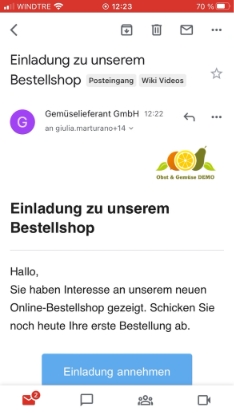
Have you received an invitation link? Follow these steps to gain immediate access to your supplier's shop:
Click on the "Accept Invitation" link.
If you haven't downloaded the app yet, you will be redirected to download it.
Once you have the app on your phone, you can open the link directly with the app.
Now, set a password and verify your email address.
Order confirmations and notifications will be sent to this address.
You will be immediately redirected to your supplier's shop and can start ordering.
Via Invitation Code
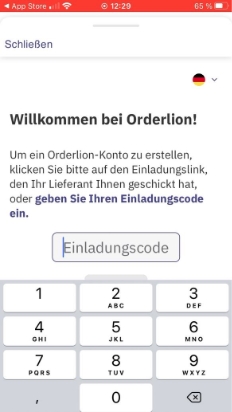
If, for unknown reasons, the link does not work, you will find an invitation code in the email invitation to the shop.
To access the shop with the invitation code, follow these steps:
Download and install the Orderlion app from the store.
On the home screen, you will find "I have an invitation code" at the bottom.
Click here and enter the code from the email.
Now, set a password and verify your email address.
Order confirmations and notifications will be sent to this address.
You will be immediately redirected to your supplier's shop and can start ordering.
Self-Verification
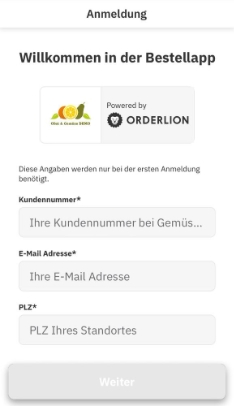
If your supplier has already created an account for you, you can easily log in without delay:
Download and install the Orderlion app from the store.
Open the link to the shop.
Enter your customer number, email address, and postal code to verify yourself.
Now, set a password and verify your email address.
Order confirmations and notifications will be sent to this address.
You will be immediately redirected to your supplier's shop and can start ordering.
Last updated